VRC Documentation
Advanced Topics
Realistic Data Tags Mode
With the Realistic Data Tags Mode enabled (see the Data Tags tab on the General Settings window) you can only tag-up or click to select aircraft which are squawking their assigned code. This more closely mimics real-world systems which rely on the pilot squawking the correct code in order to associate the target with information in the computer such as callsign and flight plan.
Note that even in Realistic tags mode, you can still click on aircraft to send the "Please contact me ..." message using the HOME key. You can also still use the ASEL key to select an aircraft and interact with it, such as assigning a squawk, editing the flight plan, etc.
Custom Server List
If you need to add servers to the list downloaded from VATSIM, you can create a custom servers file. This file is called myservers.txt and should be kept in your "My Documents\VRC" folder. Each line of this file represents a single custom server. The line must contain the server IP address or hostname, followed by a space, followed by a descriptive name for the server. The name will show up in the server list in the Connect window. Here's an example entry:
sweatbox.vatsim.net Public Sweatbox
The Debug Window
In order to show some basic debugging information on the scope, type .debug 1 followed by the Enter key. This will show a debug information box similar to the following on each display:
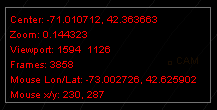
To turn off the debug window, issue the .debug 1 command again.
Anti-Aliasing
If the lines and text on your screen look somewhat blurry, you may have anti-aliasing turned on. Here's an example of what this looks like:
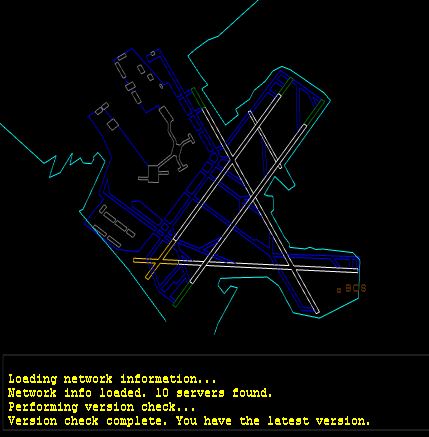
Refer to your video card manual to learn how to disable anti-aliasing.