VRC Documentation
Configuring Sounds
Many different "events" within VRC can have sounds associated with them. In order to select an event and associate a sound with it, first open the Sounds Window by choosing "Sounds..." from the "Settings" menu on the Primary Display. The following window will be shown:
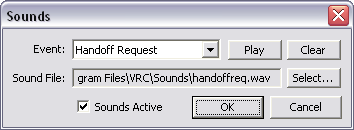
First, using the "Event:" dropdown, choose the event with which you want to associate a sound. Any existing sound will be shown in the "Sound File:" box. To change the associated sound, press the "Select..." button. This will show a standard file window with which you can locate and select the sound file you wish to use for the selected event. All sounds must be standard Windows .wav files. The sounds can be anywhere on your hard drive. They do not have to be in the default folder.
To hear the sound you have selected, press the "Play" button.
To clear the sound selection, press the "Clear" button. This will obviously mean that no sound will be played when the selected event occurs.
If you want to disable all sounds while still retaining your sound selections, uncheck the checkbox labelled "Sounds Active" at the bottom left corner of the window.
Once you are satisfied with your sound selections, press the "OK" button to save your changes. If you would like to cancel your changes and retain the previous selections, press the "Cancel" button.
As with all other configuration items, changes to your sound selections will not be saved in your profile until you choose "Save Profile" from the "File" menu. Until then, they will only take effect during the current VRC session.